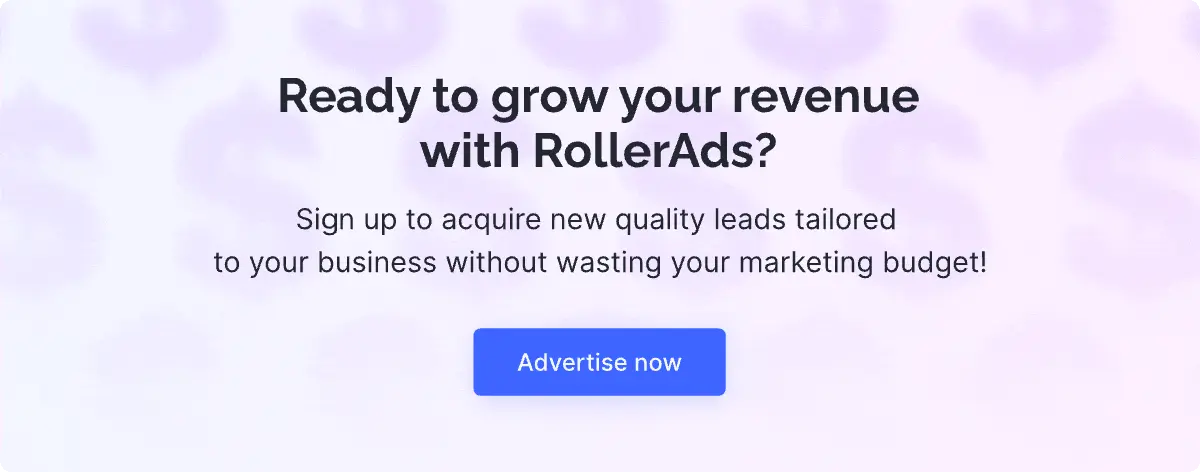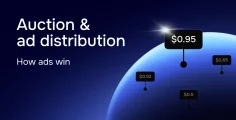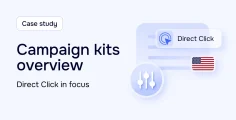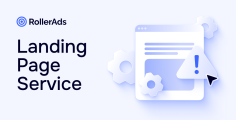1. Head to the “Traffic Sources” tab in the upper panel of the tracker and click “Create”.
2. Choose the RollerAds.com template.
Start entering “Rollerads.com” in the “From template” field.
Fill in the individual information about your account.
In the “S2S Postback” field, insert the postback URL (your postback link from the the RollerAds advertiser account under the “Tracking” tab).
You must substitute [account_number] and [tracking_key] in the link.
3. Finalize integration.
Click the “Create” button. Now, as the RollerAds postback is integrated into Keitaro, you can start setting up your campaigns. The postback will automatically be applied to the campaigns if you select Rollerads.com as the traffic source.