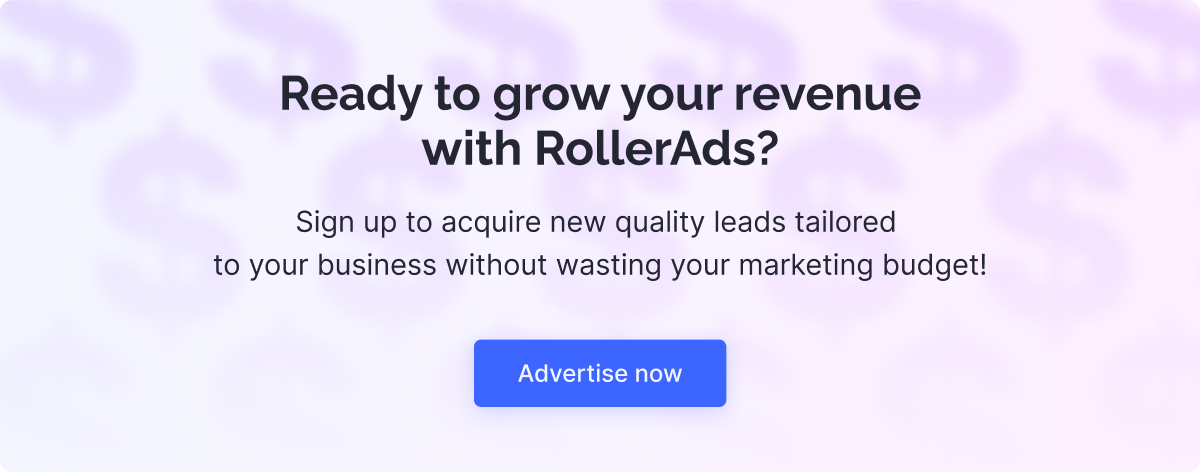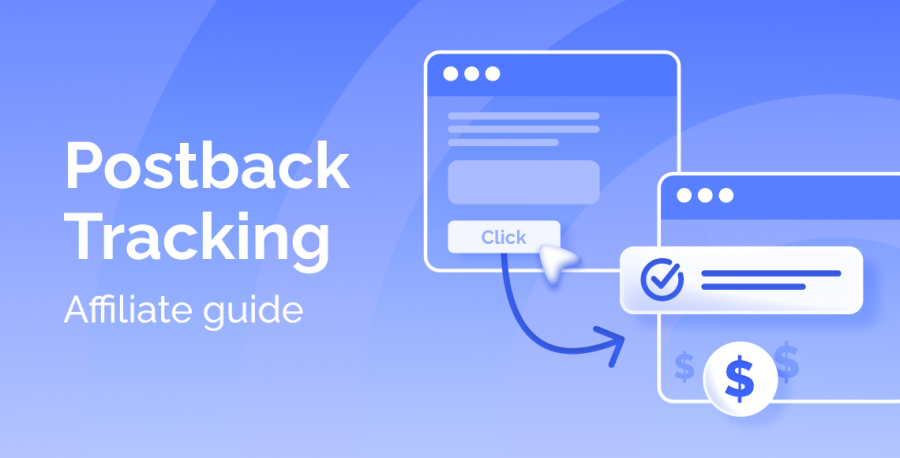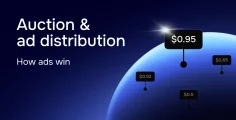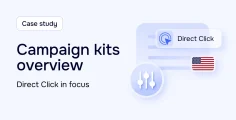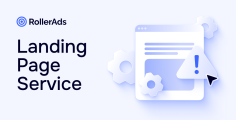In affiliate marketing, tracking and optimizing conversions are critical to understanding performance, attributing sales correctly, and scaling successful campaigns. Postback tracking is one of the most effective methods to monitor these conversions accurately.
Postback Tracking Explained
At its core, postback tracking is a way of sending information about conversions (like sales, sign-ups, or app installs) from the affiliate network or tracking platform back to the traffic source. This data exchange happens through a unique URL called a “postback URL” or “callback URL.”
When a specific action is completed (e.g., a sale), a signal is sent through the postback URL to inform the traffic source about the conversion, allowing for accurate reporting and better optimization.
Postback vs. Pixel Tracking: Unlike pixel-based tracking that depends on browser cookies, postback tracking operates server-to-server. This means that it’s less likely to be affected by issues like cookie-cleaning, ad-blocking, or browser privacy restrictions, making it a more reliable option in today’s privacy-centric digital landscape.
Reasons to Use Postback Tracking
There are several reasons why postback tracking is a powerful tool for affiliates and advertisers:
- Reliability: Postback tracking is less impacted by ad-blockers or cookie restrictions, since it’s server-to-server.
- Accuracy: Postback provides near-instant data on user actions, allowing for more precise optimization.
- Scalability: By accurately tracking conversions, you can confidently scale your campaigns.
- Optimization: With detailed performance data, it’s easier to analyze metrics and optimize your campaigns for better results.
Using postback tracking can also help manage budget allocations and refine ad targeting by focusing on sources that drive high-converting traffic.
How to Set Up Postback
We’ll illustrate how to set up postback, using BeMob as an example.
Since RollerAds is already available in the BeMob templates, all required fields will be filled in automatically when you select this traffic source.
Step 1: Select the RollerAds Template.
- Go to Traffic Sources → click New from Template
- Search for RollerAds → select it → click Next
Step 2: Set Up the Postback.
BeMob’s default postback for RollerAds is: https://eu.rollerads.com/conversion/{externalId}/aid/REPLACE/REPLACE
You must replace this with your actual postback URL:
- In your RollerAds advertiser account, go to the Tracking tab
- Copy your personalized postback link
- Adjust the end of the URL to: ?click_id={externalid}
- Paste this final link into the Postback URL field in BeMob
Step 3: Save the traffic source and launch your campaign.
Example of a final tracking link: https://example.com/click.php?key=………………&clickid={externalid}&cost={cost}&zoneid={zoneId}&feedid={feedId}&campaignid={campaignid}
Also read the following step-by-step guides:
How to Set Up Postback Tracking in Keitaro
How to Set Up Postback Tracking in Voluum
How to Set Up Postback Tracking in RedTrack
How to Set Up Postback Tracking in Binom
Wrapping Postback Up
Postbacks are never obligatory, but working without them is like being blindfolded. If you want to see what’s going on with your campaigns and be able to maximize your performance, you do want to set up postback.
When done properly, it helps to track your performance even when cookies are deleted or ad blockers are active. Know every little detail about your campaigns to allocate budget efficiently and scale profits confidently.
Postback might take some time to set up, but it will pay off later down the road, when you’ll get to campaign optimization. If you are into professional affiliate marketing, postback tracking is highly recommended to ensure you pay for the actual result.