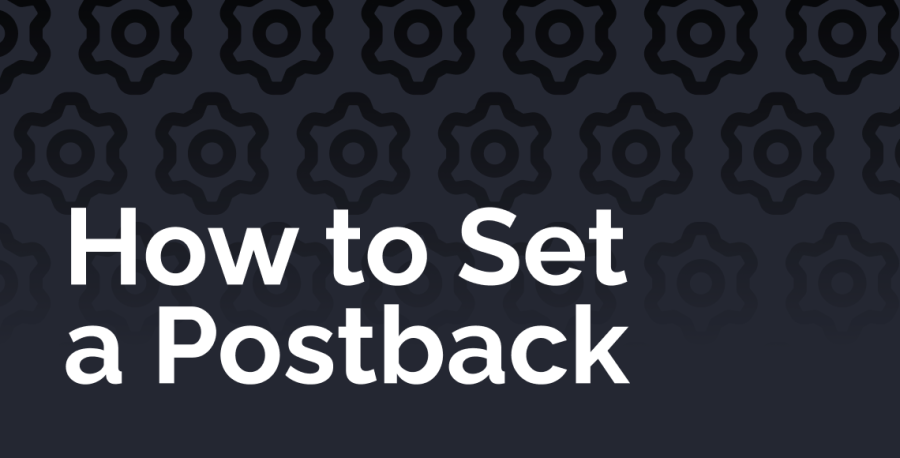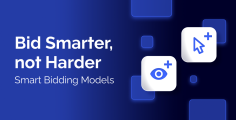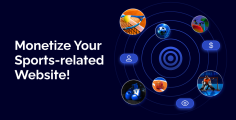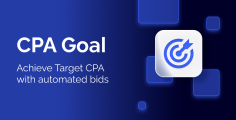Setting postback is essential for seeing your statistics and conversion tracking. We’ll illustrate how to set up postback, using BeMob as an example:
Step 1: Log into RollerAds and go to the “Tracking” section.
Step 2: Copy your postback URL and paste it into your tracking tool or CPA network.
Step 3: Paste it in the “Postback URL” field in your tracker (BeMob) or CPA network.
Step 4: Substitute our {clickid} with your tracker’s token (CPA network) for Click ID or any token you use to pass Click ID from our link to the tracker (CPA network), like this:
https://eu.rollerads.com/conversion/aid/44207/16be24594fa42eec?Tracker_Parameter={clickid}.
Once you have installed postback in your tracker, you need to add the parameter used by your tracker (CPA network) for working with Click ID and use our {clickid} macroses. Most trackers and CPA networks create such links automatically upon setting up the traffic source. It should look like this: …Tracker_Parameter={clickid}
Postback must be of the same size as given by a click on your campaign’s link. We keep our Click ID 64-symbols long, so it can work with any tracking system.
Step 5: Test the conversion tracking by inputting the target URL used in the campaign. Press “Test conversion tracking”.
A window will pop up, where you borrow a ClickID, go back to Postback settings, and fire a conversion, using this ClickID.
Example with Voluum:
Campaign link: https://youroffer.com/click.php?campaign_id={campaignId}&zone_id={zoneId}&externalid={clickid}
Actual postback: https://eu.rollerads.com/conversion/aid/yournumber?click_id={clickid}
Contact our support team for assistance, if needed.