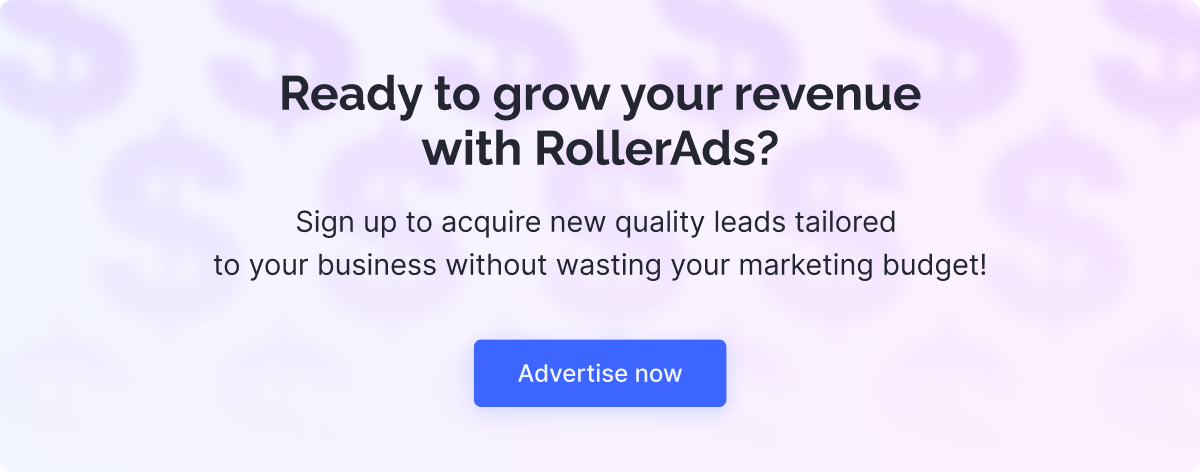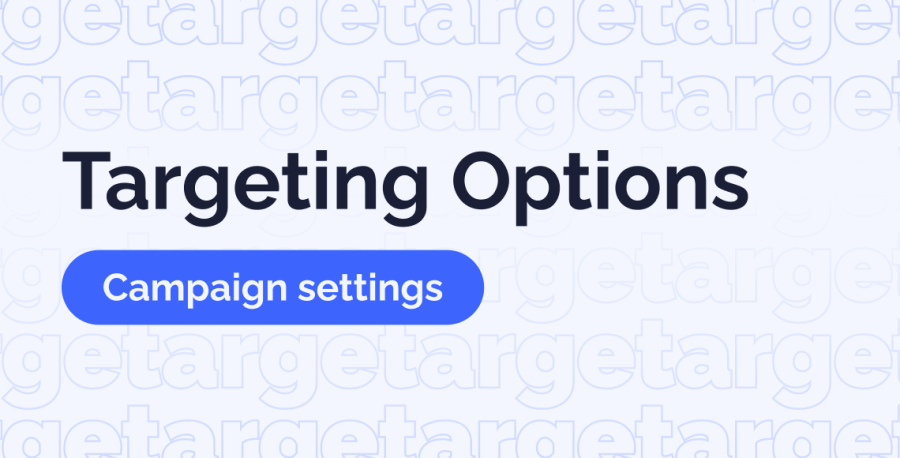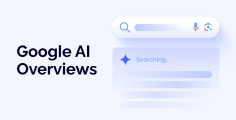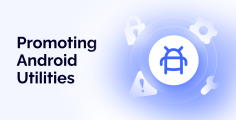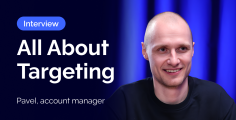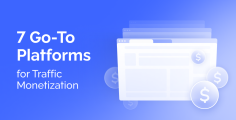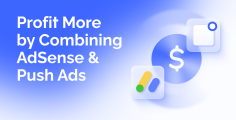Hello, partner!
Proper targeting is at the foundation of ad campaign success. When working with RollerAds, you have a bunch of targeting options to choose from. Today, we’ll go through the main targeting options our campaign launch page offers to make sure you run your ad campaigns with maximum precision.
Targeting Options with Description
- IP Range: select the IP addresses from which you want to receive or exclude traffic. It is ideal for setting up traffic purchases from specific internet service providers or for fine-tuning your campaign.
- Traffic Quality: there are two options available: ‘All traffic’ and ‘Only Premium’. ‘All traffic’ rakes in all the sources, while ‘Only Premium’ includes a list of the most converting zones, which is automatically created and updated. ‘Only Premium’ offers a concentrated volume of traffic that ensures immediate conversions.
- GEO (Country, Region, City): set up targeting by country, region, and city to make sure you get only the most relevant users.
- Carriers (Mobile ISP): pick this option if you’d like to allow or block a specific mobile operator.
- Connection Type: here you will find the Dialup, Cable/DSL, and Cellular subsets, allowing you to adjust the connection types of your audience with greater precision.
- Subscription Age: with this feature, you can target recently subscribed users, like one, two, three, or more days ago. Using this setting can increase the effectiveness of your campaign, especially when targeting new RollerAds subscribers.
- Browser Types and Versions: you can choose browsers and their versions (e.g., Safari 17.2) for targeting with your ads, and exclude those that are not suitable (e.g., Chromium).
- Browser Language: if you need an audience that speaks a certain language, then this option will save your day by filtering the browser languages used.
- Device: select from desktop, mobile, and tablet traffic to make sure you generate the right traffic.
- OS (Windows, MacOS, Android): sometimes you need a specific OS for targeting, and this option helps you with that.
- Feeds (White / Blacklists): specify the IDs of traffic sources.
- Zones (White / Blacklists): specify the IDs of specific placements within traffic sources.
By listing feed or zone IDs that you want to include or exclude from your campaign in the respective fields, you can set yourself a custom whitelist and/or blacklist of sources you will be getting traffic from.
Whitelist — means that you will ONLY be getting traffic from the listed sources.
Blacklist — means that you will be getting traffic from all the sources, except the ones listed.
- Day and Time: set the time and days for ad displays, with the possibility to match the user’s time zone or set a specific time zone.
- Proxy: target the users who are either using or not using proxy servers. Proxy users can be described as a substitute for another user to complete tasks. Importantly, they are NOT bots.
Segmenting your audience and picking the right chunk is the key to rolling on conversions. Hopefully, with this guide, you’ll get a better idea of how the settings work on the RollerAds campaign launch page. Contact our Support team via live chat, in case you need any assistance — we’re here to serve you and your campaigns.